Punch Options
The Punch Options Tab controls configuration settings regarding Punch-related details.
Punch Options Tab
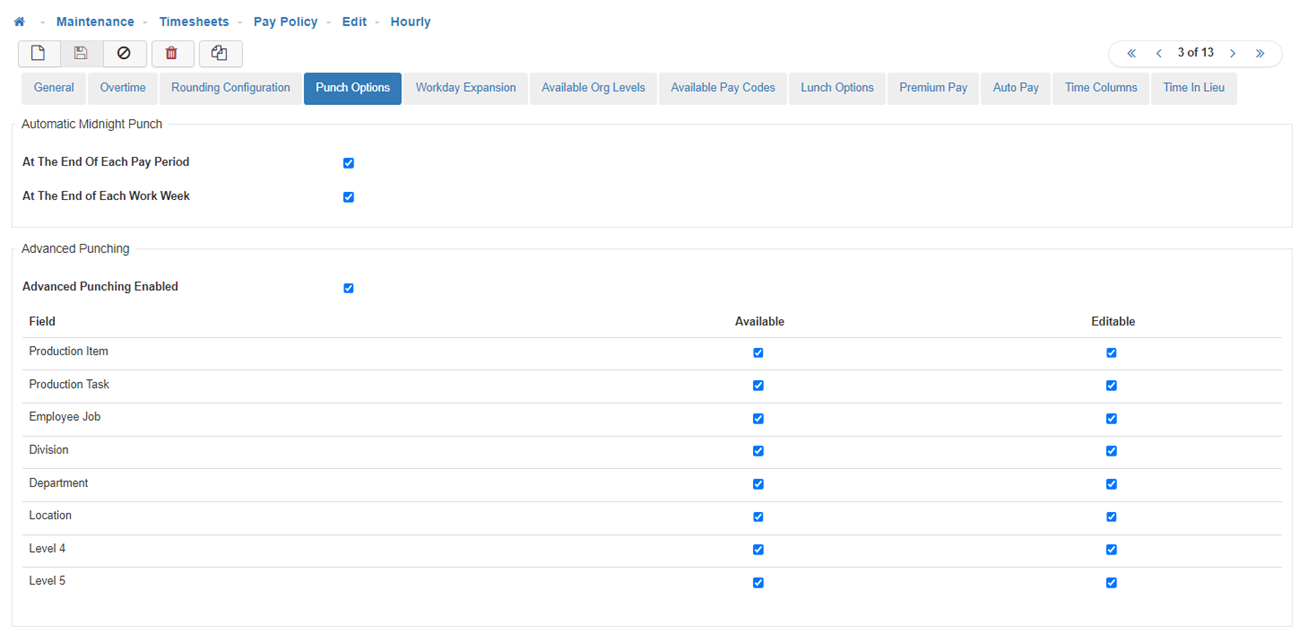
-
Automatic Midnight Punch
-
At The End of Each Pay Period
Punches an Employee Out at 11:59 PM and punches them back In at 12:00 AM, if the Employees In/Out Punches cross over into a new Pay Period. -
At The End of Each Work Week
Punches an Employee Out at 11:59 PM and Punches them back In at 12:00 AM, if the Employees In/Out Punches cross over into a new Work Week.
-
-
Advanced Punching
-
Advanced Punching Enabled
When this configuration setting is enabled it will allow Employees, that are assigned this Pay Policy, access to Advanced Punching within the Kiosks.
Note: The Employee must also have a Punch User set up with 'Allow Kiosk Punching' enabled within the Punch User Maintenance to use Advanced Punching. -
Production Item
If 'Available' is enabled the Production Item field will be displayed and assigned to the Punch when Advanced Punching is configured. If 'Editable' is enabled (this can only be enabled if 'Available' is also enabled) the Employee (Punch User) will have access to edit the Production Item field when Advanced Punching is configured.
Note: In order for a Production Item, and its Production Tasks, to be available for selection in Advanced Punching the Production Item must also be set to 'Active' in the Production Item Maintenance. -
Production Task
If 'Available' is enabled the Production Item field will be displayed and assigned to the Punch when Advanced Punching is configured. If 'Editable' is enabled (this can only be enabled if 'Available' is also enabled) the Employee (Punch User) will have access to edit the Production Task field when Advanced Punching is configured.
Note: A Production Task can only be used on a Punch if a Production Item is selected. -
Employee Job
If 'Available' is enabled the Employee Job field will be displayed and assigned to the Punch when Advanced Punching is configured. If 'Editable' is enabled (this can only be enabled if 'Available' is also enabled) the Employee (Punch User) will have access to edit the Employee Job field when Advanced Punching is configured. -
Organization Levels 1-5
If 'Available' is enabled the Organization Level field(s) will be displayed and assigned to the Punch when Advanced Punching is configured. If 'Editable' is enabled (this can only be enabled if 'Available' is also enabled) the Employee (Punch User) will have access to edit the Organization Level field(s) when Advanced Punching is configured.
Note: In our sample site, the Organization Levels for Level 1 through Level 3 are utilized to track Division (Level 1), Department (Level 2), and Location (Level 3).
-
-
Save
Once you are satisfied with your selections, click on 'Save'.